Tutorial - Cinema4D for generative art?
- Pierre Paslier

- Dec 18, 2019
- 3 min read
Updated: Feb 22, 2020
I often get comments asking in which language I code my generative artwork, and often to the surprise of the person asking, I answer that I don't code. For the most part, I've been using Cinema4D as my sandbox tool to generate the lines that I often then plot with an Axidraw or other pen plotters.

Cinema 4D is a 3D modeling, animation and rendering application developed by MAXON. It is quite a flexible tool, capable of procedural and polygonal/subD modeling, animating, lighting, texturing, rendering, and general 3D stuff.
How to get lines out of C4D?
The magic feature that makes Cinema4D usable for any pen plotter owner is called Sketch & Toon. It's primarily used to render cartoon style videos, but it's very powerful because it allows you to render lines and export them as an Adobe Illustrator file.
1. Set up the render settings
In render settings, you'll need to add "Sketch & Toon" by clicking on "Effects..."

Under the Shading tab, I usually set Object to Background, so that we only see the lines while rendering, not the 3d object.

Now let's add a Sphere in our scene for the purpose of this tutorial.
2. Apply the Sketch Style Tag
Let's select our sphere and click on Tag -> Sketch tags -> Sketch Style.

Now there's a bunch of ways we can tell the tag to render lines. To start with, let's only tick Edges. If you hit render, you should see a fine-meshed sphere on your screen.
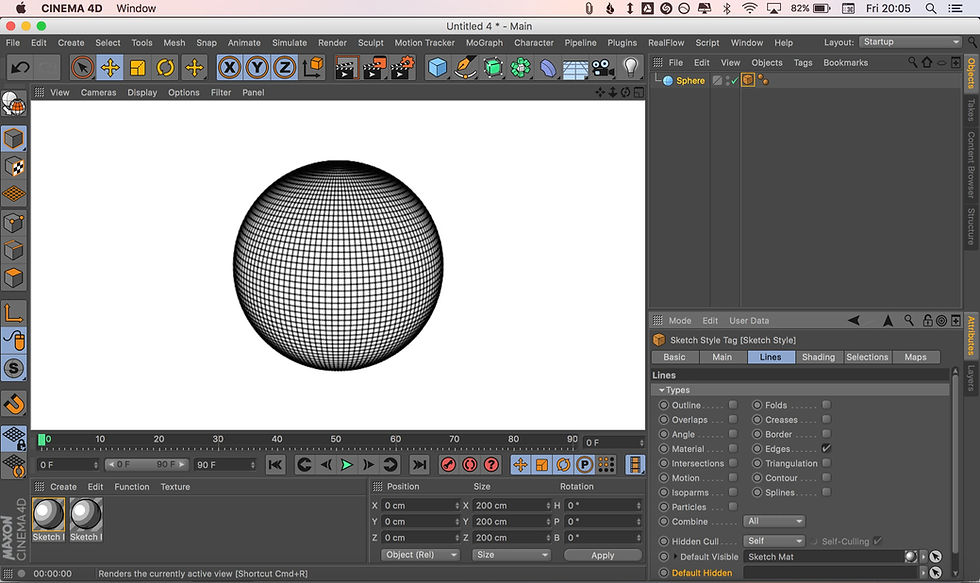
A couple of things worth noting at that stage. You probably noticed how a couple of new materials have been created while we were setting this up. The first one can be deleted, but the second one was automatically added when the tag was applied. This material needs to be assigned to the Default visible box in your Sketch style tag, otherwise C4D doesn't know which material to use.
3. Set up the material
At this stage, things look great on-screen but in reality, Cinema4D is actually rendering each line as a very small segment. Millions of small, disconnected segments. If you were to send this to an Axidraw, your pen plotter would literally raise and lower the pen for each segment. Not what we want. The trick is to use another great function of Cinema4D called Strokes.
Let's open our material, and under the Strokes tab, tick Enable.

Now we've got a bunch of options to help C4D make sense of our disconnected small segments. A good starting point it to set Match to Flat, Join Limit to 100° and untick Filter Strokes. There is a big of black magic at this stage, but I'll cover what you can do to improve things in another tutorial.
4. Experimenting with generative art
Now that we have the main elements correctly setup, it's time to make some generative art. Let's go back to our sketch tag, untick Edges and tick Contour.

Now below you have a bunch of options to change the settings of the contour feature. With Spacing set to Relative and Steps at 50, you should get some interesting line art when you hit Render. Notice how the effect evolves as you rotate the view around the sphere. By playing with the other settings under Contour you can start creating some really cool effects in no time. Add a Torus or a Capsule and start combining shapes and contours...

Welcome to the fun part of experimentation. Time to get creative...
5. Export to .ai
Let's assume you added a couple of other objects, and you're happy with how things are looking. Now let's simply go under File -> Export -> Illustrator (*.ai)
After choosing the name and location of your file, we reach the last Cinema4D step. Under Lines, make sure that Export and Connections are enabled. Hit OK.

6. Plotting with the Axidraw
When it comes to plotting, my workflow isn't super smooth so bear with me. The C4D file you exported is some legacy version of Illustrator that Inkscape doesn't know how to read out of the box. So I usually open the file with Illustrator then re-save it. Then I open it in Inkscape, rescale it to fit the page. I've got an Axidraw V3/A3 (10% discount with coupon GENERATIVE) so make it fit a 420x297mm artwork.

From there it's relatively straight forward, you can watch your plot job happening or jump back into C4D to prepare your next piece.

Voila!
Share your generative art prints with us with hashtag #generativehut
__________________________________________________________________________________
If you like what you're reading, make sure to follow Generative Hut on Instagram for daily inspiration from the wider generative artists community.




Experience the charm and sophistication of Escorts in Hyderabad. Our elite companions bring beauty, charisma, and unforgettable moments to your events.
Our Partner :- Escort in Hyderabad | Backlink | Backlinks | Backlink | Backlinks
Great post, Pierre! If you're as intrigued as I am about solutions blog, I highly recommend checking out my latest blog post. In the digital age, where online threats continue to grow in complexity, using trusted browser tools is essential for safe web browsing. Tools like the norton safe web extension, the mcafee webadvisor uninstaller, and the norton safe search extension play a crucial role in managing your digital security while ensuring smooth browsing experiences. These security extensions are specifically designed to protect users from malicious websites, phishing attacks, and other online threats by providing real-time alerts and safe browsing recommendations. Whether you’re looking to enhance your online safety with Norton’s robust tools or trying to remove McAfee’s add-ons that no…
Thanks for sharing this useful tip! If you're as intrigued as I am about solutions blog, I highly recommend checking out my latest blog post. Some of the most common problems users face include the canon printer error b200, which typically indicates a faulty print head or internal hardware failure, the canon 5b00 error which printer suffers, often caused by the waste ink absorber reaching its limit, and the notorious canon error 5100, which generally signals a mechanical obstruction or a problem with the carriage system. Understanding these errors and knowing how to troubleshoot them effectively can save you time, prevent hardware damage, and restore your printer’s functionality without unnecessary technical support costs.
Canon printers are known for their reliability,…
This is a really insightful post! If you're as intrigued as I am about solutions blog, I highly recommend checking out my latest blog post. Printer issues can be incredibly frustrating, especially when you're on a tight deadline or trying to print important documents at home or in the office. Users often report recurring problems like the hp envy 5530 not printing, which can be caused by anything from outdated drivers to print queue errors. Similarly, those encountering the hp envy 6000 not printing issue often find themselves stuck with a non-responsive device even when the printer shows as connected. To make matters worse, network-related challenges like the hp envy 6000 offline error can disrupt your entire workflow, leaving you guessing whether…
Thanks for sharing this insight! If you're as intrigued as I am about solutions blog, I highly recommend checking out my latest blog post. When your printer suddenly stops working, it can disrupt your workflow, delay important tasks, and leave you frustrated—especially when dealing with models like the HP Envy 4520 won't print, the HP Envy 5055 printer not printing, or the HP Envy 5530 not printing color. These common issues are reported by countless users and typically stem from a combination of driver problems, ink cartridge issues, wireless connectivity faults, or simple misconfigurations. Resolving these problems quickly is crucial to maintaining productivity, and understanding their root causes can save you time, money, and the headache of unnecessary replacements or…