Create generative art without coding
- Anna Stumpf
- Dec 12, 2020
- 2 min read
Updated: Jun 12, 2021
You don’t need to be a coder to create generative art. There are different ways to create computer-generated patterns in a visual way. In this tutorial, I show you one way of doing this.
I start with creating a shape in Illustrator. For this, I use the pencil tool (N). In my opinion, drawing by hand has a kind of random factor that can help to create a special organic shape. After that, I use the pen tool (P) to make some adjustments on the shape.
You can double click on the pencil tool (N) icon to specify in the settings, how Illustrator should smooth the line you draw.

After drawing the shape in Illustrator, I copy and paste it to Sketch. Sures Kumar created the awesome Looper Sketch plugin that I use for the next step. In the settings of the plugin I choose the following values:
→ Number of copies: 100
→ Scale: X and Y, -4 px
→ Move: horizontally, 1 px
→ Rotate: sinusoidal, sin factor 4
After creating the pattern, I copy and paste it in Illustrator. Until now the shape looks like a “half nut”, but I want it to look like a “completed nut”. 🥜
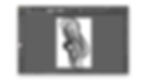
That’s why I go back to Sketch and create another pattern with the Looper plugin. I use the same initial shape as for the first pattern. But the second pattern should align itself in a different direction. For this I choose the following values:
→ Number of copies: 100
→ Scale: X and Y, -4 px
→ Move: horizontally, 3 px
→ Rotate: sinusoidal, sin factor 3
I copy the shape and paste it again in Illustrator. Although both patterns are different, they still have the same initial shape. These both lines should lie on top of each other (marked green in the following screenshot). I delete one of the lines because I don't want the pen plotter to draw it twice.

After that, I open the file in Inkscape. Fortunately, it’s possible to just open the Illustrator file in here without converting it.

Now Axidraw can draw the pattern. For this tutorial, I created a black and a white version.
This is how the two final results look like:

My name is Anna Stumpf and I’m a designer living in Germany. I founded the project experiment now! when I felt that my full-time design job wasn’t training my creativity enough. This project offers me the freedom to create things with my hands without having to think about it before. I am in search of the random factor, which emerges between analog ↔ digital and currently experimenting with the pen plotter Axidraw. 🤖


